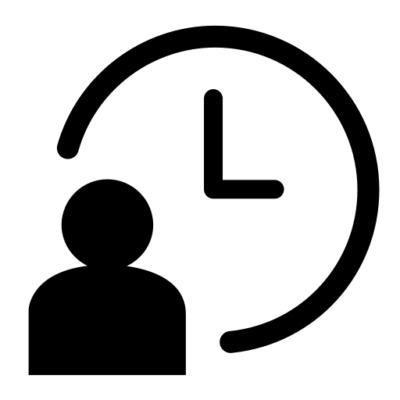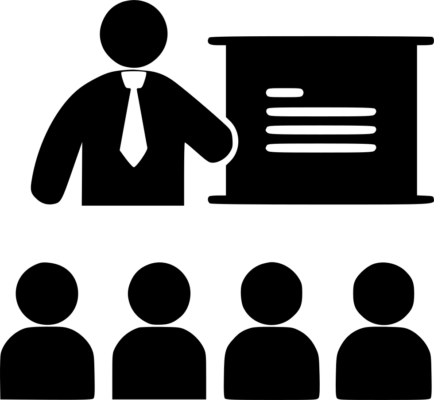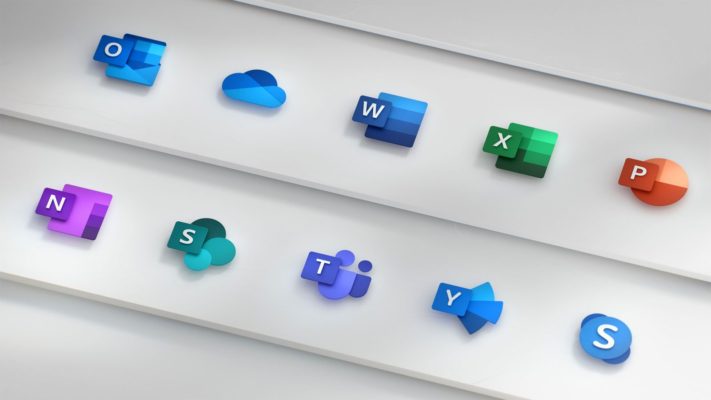Please fill out your details below and one of our team will assist you with you booking.
Microsoft Word Level 2
1 Days
Intermediate
Instructor-led
Overview
About this course
After you master the basics of creating, editing, and printing Microsoft® Word documents, you’re ready to move on to tackling the more advanced features. In this course, you will work with features such as formats, styles, and templates to create professional documents with a consistent look and feel. You will add visual interest to your documents by using the tables and charts features. Quick Parts and templates provide efficiency and consistency when adding content, and long complex documents can be simplified and managed in Master Documents. Finally, you will use the mail merge feature to automate sending individual letters to customers.
Course Objective
In this course, you will learn to create and modify complex documents and use tools that allow you to customize those documents. You will:
- Organize content using tables and charts.
- Customize formats using styles and themes.
- Insert content using Quick Parts.
- Use templates to automate document formatting.
- Control the flow of a document. • Simplify and manage long documents.
- Use mail merge to create letters, envelopes, and labels.
Prerequisites
To ensure your success, you should have end-user skills with any current version of Windows®, including being able to start programs, switch between programs, locate saved files, close programs, and access websites using a web browser. In addition, you should be able to navigate and perform common tasks in Word, such as opening, viewing, editing, and saving documents; formatting text and paragraphs; formatting the overall appearance of a page; and creating lists and tables. To meet this prerequisite, you can take any one or more of the following Logical Operations courses: • Using Microsoft® Windows® 10 (Second Edition) • Microsoft® Office Word 2021: Part 1
Outline
Lesson 1: Organizing Content Using Tables and Charts
- Sort Table Data
- Control Cell Layout
- Perform Calculations in a Table
- Create a Chart
- Add an Excel Table to a Word Document (Optional)
Lesson 2: Customizing Formats Using Styles and Themes
- Create and Modify Text Style
- Create custom list and Tables Styles
- Apply Document Themes
Lesson 3: Inserting Content Using Quick Parts
- Insert Building Blocks
- Create and Modify Building Blocks
- Insert Fields Using Quick Parts
Lesson 4: Using Templates to Automate Document Formatting
- Create a Document Using a Template
- Create and Modify a Template
- Manage Templates with the Template Organizer
Lesson 5: Controlling the Flow of a Document
- Control Paragraph Flow
- Insert Section Breaks
- Insert Columns
- Link Text Boxes to Control Text Flow
Lesson 6: Simplifying and Managing Long Documents
- Insert Blank and Cover Pages
- Insert an Index
- Insert a Table of Contents
- Insert an Ancillary Table
- Manage Outlines
- Create a Master Document
Lesson 7: Using Mail Merge to Create Letters, Envelopes, and Labels
- Use Mail Merge
- Merge Envelopes and Labels
Please enter your details below and we will send you the full course outline.