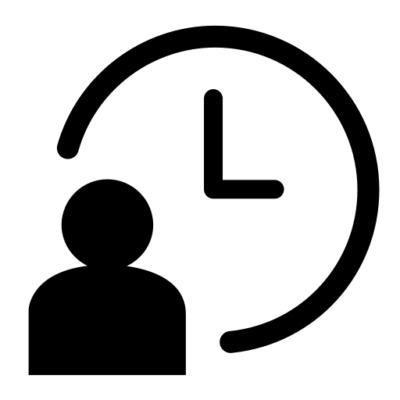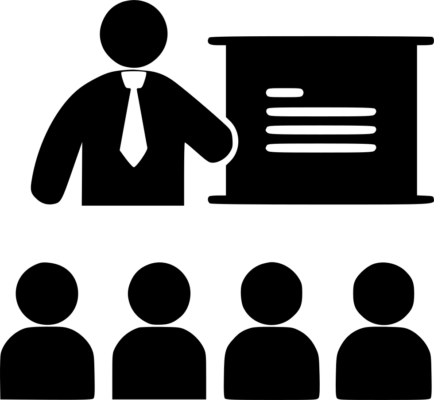Please fill out your details below and one of our team will assist you with you booking.
CompTIA A+Core 1 and Core 2
10 Days
Beginner
Instructor-led
Overview
CompTIA A+ certified professionals are proven problem solvers. They support today’s core technologies from security to networking to virtualization and more. CompTIA A+ is the industry standard for launching IT careers into today’s digital world.
CompTIA A+ is the only industry recognized credential with performance testing to prove pros can think on their feet to perform critical IT support tasks. It is trusted by employers around the world to identify the go-to person in end point management & technical support roles. CompTIA A+ appears in more tech support job listings than any other IT credential.
The CompTIA A+ Core Series requires candidates to pass two exams: Core 1 (220-1101) and Core 2 (220-1102) covering the following new content, emphasizing the technologies and skills IT pros need to support a hybrid workforce.
- Increased reliance on SaaS applications for remote work
- More on troubleshooting and how to remotely diagnose and correct common software, hardware, or connectivity problems
- Changing core technologies from cloud virtualization and IoT device security to data management and scripting
- Multiple operating systems now encountered by technicians on a regular basis, including the major systems, their use cases, and how to keep them running properly
- Reflects the changing nature of the job role, where many tasks are sent to specialized providers as certified personnel need to assess whether it’s best to fix something on site, or to save time and money by sending proprietary technologies directly to vendors
Prerequisites
No prerequisites
Outline
Lesson 1: Installing Motherboards and Connectors
- Explain Cable Types and Connectors
- Install and Configure Motherboards
- Explain Legacy Cable Types
Lesson 2: Installing System Devices
- Install and Configure Power Supplies and Cooling
- Select and Install Storage Devices
- Install and Configure System Memory
- Install and Configure CPUs
Lesson 3: Troubleshooting PC Hardware
- Apply Troubleshooting Methodology
- Configure BIOS/UEFI
- Troubleshoot Power and Disk Issues
- Troubleshoot System and Display Issues
Lesson 4: Comparing Local Networking Hardware
- Compare Network Types
- Compare Networking Hardware
- Explain Network Cable Types
- Compare Wireless Networking Types
Lesson 5: Configuring Network Addressing and Internet Connections
- Compare Internet Connection Types
- Use Basic TCP/IP Concepts
- Compare Protocols and Ports
- Compare Network Configuration Concepts
Lesson 6: Supporting Network Services
- Summarize Services Provided by Networked Hosts
- Compare Internet and Embedded Appliances
- Troubleshoot Networks
Lesson 7: Summarizing Virtualization and Cloud Concepts
- Summarize Client-Side Virtualization
- Summarize Cloud Concepts
Lesson 8: Supporting Mobile Devices
- Set Up Mobile Devices and Peripherals
- Configure Mobile Device Apps
- Install and Configure Laptop Hardware
- Troubleshoot Mobile Device Issues
Lesson 9: Supporting Print Devices
- Deploy Printer and Multifunction Devices
- Replace Print Device Consumables
- Troubleshoot Print Device Issues
Lesson 10: Configuring Windows
- Configure Windows User Settings
- Configure Windows System Settings
Lesson 11: Managing Windows
- Use Management Consoles
- Use Performance and Troubleshooting Tools
- Use Command-line Tools
Lesson 12: Identifying OS Types and Features
- Explain OS Types
- Compare Windows Editions
Lesson 13: Supporting Windows
- Perform OS Installations and Upgrades
- Install and Configure Applications
- Troubleshoot Windows OS Problems
Lesson 14: Managing Windows Networking
- Manage Windows Networking
- Troubleshoot Windows Networking
- Configure Windows Security Settings
- Manage Windows Shares
Lesson 15: Managing Linux and macOS
- Identify Features of Linux
- Identify Features of macOS
Lesson 16: Configuring SOHO Network Security
- Explain Attacks, Threats, and Vulnerabilities
- Compare Wireless Security Protocols
- Configure SOHO Router Security
- Summarize Security Measures
Lesson 17: Managing Security Settings
- Configure Workstation Security
- Configure Browser Security
- Troubleshoot Workstation Security Issues
Lesson 18: Supporting Mobile Software
- Configure Mobile OS Security
- Troubleshoot Mobile OS and App Software
- Troubleshoot Mobile OS and App Security
Lesson 19: Using Support and Scripting Tools
- Use Remote Access Technologies
- Implement Backup and Recovery
- Explain Data Handling Best Practices
- Identify Basics of Scripting
Lesson 20: Implementing Operational Procedures
- Implement Best Practice Documentation
- Use Proper Communication Techniques
- Use Common Safety and Environmental Procedures
Please enter your details below and we will send you the full course outline.