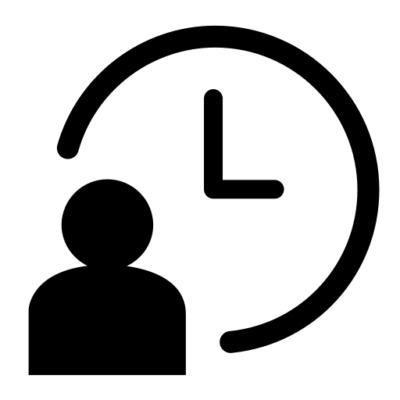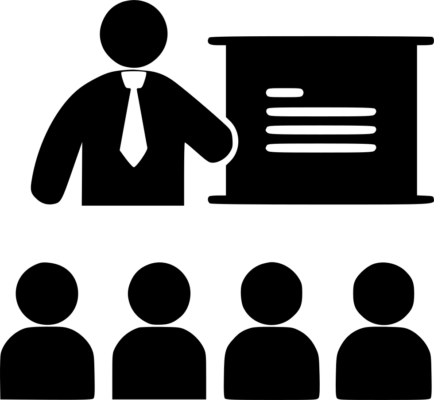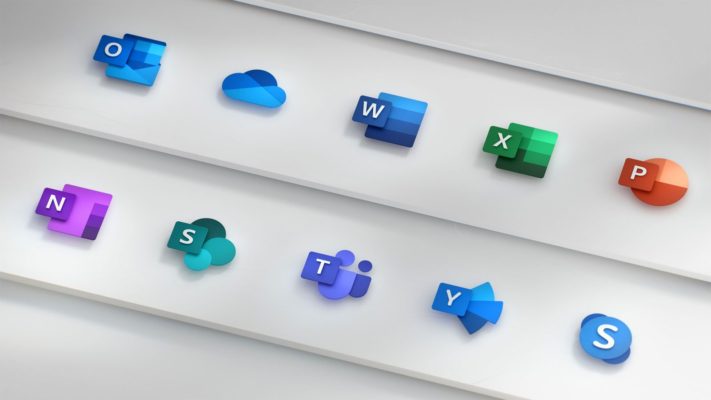Please fill out your details below and one of our team will assist you with you booking.
Microsoft Visio Level 2
1 Day
Intermediate
Instructor-led
Overview
About this course
Microsoft® Visio® stands out among similar applications because of its unique ability to draw a wide variety of diagrams, flowcharts, workflows, and organization structures—anything that can be represented by shapes connected by lines. Most importantly, these shapes can be rearranged and with corresponding lines remaining intact. Visio has improved over the years as features common among Microsoft® Office applications have been added. Today, Visio is well integrated with other members of the Office family as well as Microsoft’s cloud-based services. This greatly enriches the sharing and publishing of Visio drawings.
In Microsoft® Visio® 2019: Part 1, you learned the basic skills needed to create and modify various Visio drawings. In Microsoft® Visio® 2019: Part 2, you will learn about more advanced features—making you a more efficient and effective Visio user.
Course Objectives:
In this course, you will examine advanced features to make you more efficient and effective.
You will:
- Design advanced plans and diagrams.
- Enhance the look of drawings.
- Create shapes, stencils, and templates.
- Connect drawings to external data.
- Leverage development tools.
- Share drawings.
Prerequisites
To ensure your success in this course, you should have the ability to create basic workflows and other common diagram types in Visio. You can obtain this level of knowledge and skills by taking the following Logical Operations course:
- Microsoft® Visio® 2019: Part 1
This course includes activities that involve using software such as Excel, Access, and Project. While the listed courses are not mandatory, you can still benefit by taking the following Logical Operations courses to gain an understanding of the basics of the software used with Visio in this course:
- Microsoft® Excel® for Office 365 (Desktop or Online): Part 1
- Microsoft® Access® for Office 365: Part 1
- Microsoft® Project 2019: (On-Premise or Online Editions) Part 1
Outline
Lesson 1: Designing Advanced Plans and Diagrams
- Build Advanced Plans
- Build Advanced Diagrams
Lesson 2: Enhancing the Look of Drawings
- Use 3-D Shapes
- Work with Shape Styles
- Define Shape Styles
- Apply Backgrounds, Borders, and Titles
Lesson 3: Creating Custom Shapes, Stencils, and Templates
- Create Simple Custom Shapes
- Create Custom Stencils
- Create Custom Templates
Lesson 4: Connecting Drawings to External Data
- Make an Organization Chart from an Excel Spreadsheet
- Generate a PivotDiagram from an Excel Spreadsheet
- Create a Gantt Chart from a Project File
- Create a Timeline from a Project File
- Connect a Map to an Access Database
Lesson 5: Leveraging Development Tools
- Create Macros
- Modify ShapeSheets
- Build Advanced Shapes
Lesson 6: Sharing Drawings
- Save and Share Drawings with OneDrive
- Review Drawings
- Insert Drawings into Other Office Files
- Export Drawings
- Print Drawings
Please enter your details below and we will send you the full course outline.